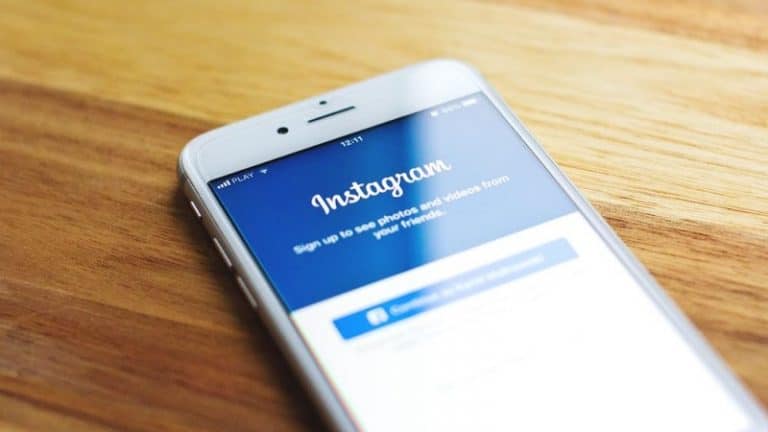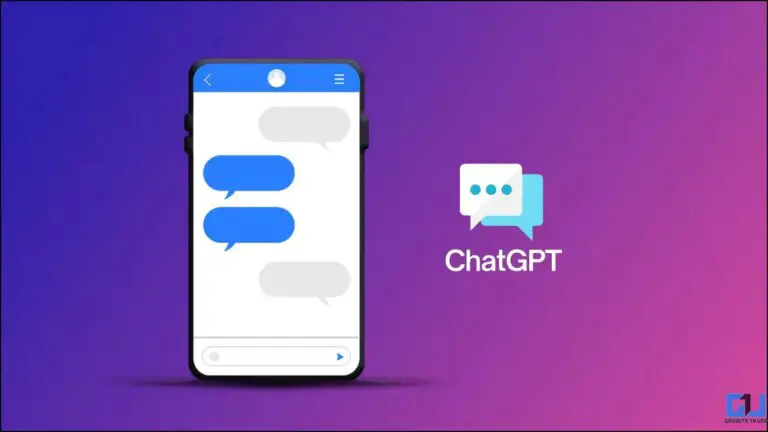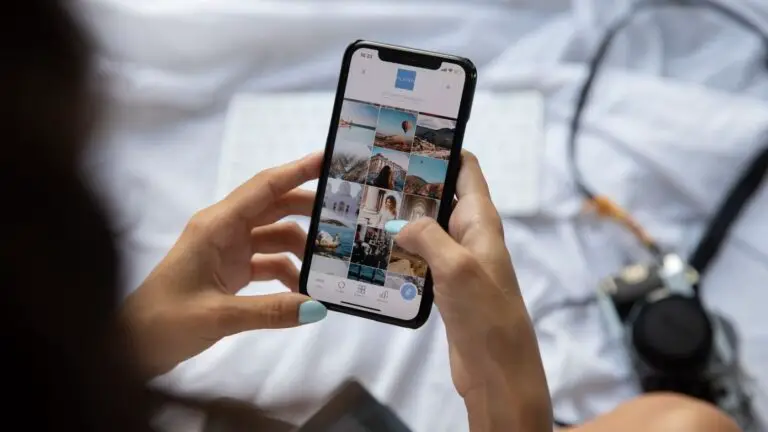How to Use Widgetsmith for iOS 14 Home Screen Widgets
If one thing is clear after the release of iOS 14 last week, it's that there was a strong pent-up demand for home screen widgets on iPhone. A variety of third-party apps have added support for Home screen widgets over the past few days, but one app has stood out from the rest: Widgetsmith.
Widgetsmith comes from David Smith, who is the developer of several popular Apple Watch and iPhone apps, including Watchsmith, Sleep ++, and Pedometer ++. The concept of Widgetsmith is that it allows you to create custom widgets for your iOS 14 home screen. Here's how it works.
Handy: Widgetsmith for iOS 14 Home Screen Widgets
In the Widgetsmith app on your iPhone, you can choose from three different widget sizes: small, medium, and large. Each widget can display a variety of information and be customized with different font styles and colors, tint colors, and background colors.
The process is incredibly simple. You just click the "Add" button for the size of the widget you want to create and then tap the widget to customize it.
The first decision you need to make is what kind of information you want the widget to display on your home screen. Here are the data sources available in Widgetsmith:
- HIGHLIGHTS
- Date:
- Personalized: photo, photos in album, personalized text, empty
- Calendar
- RECALLS
- HIGHLIGHTS
- Health and activity
- Tides
- Astronomy
Within each data type, there are a variety of different options to display the data type you have selected. From there, you have additional customization options including font style, tint color, and background color. The result can be as colorful and aesthetic or as rich in information as you desire.
Once you have designed the iOS 14 home screen widget in the Widgetsmith app, you can go back to your home screen, long press while jiggle mode, and then tap the "+" icon in the upper left corner. Find Widgetsmith in the list of apps, then choose the size of the widget you created.
On your iOS 14 home screen, you can use as many Widgetsmith widgets as you want. Once you have added the Widgetsmith size to your home screen, choose "Edit Widget" and choose the "Widget" option to choose from the multiple templates you created in the Widgetsmith app. In fact, every widget on your iOS 14 home screen can be sourced from Widgetsmith if you want.
Widgetsmith also supports timed widgets, which allow you to replace the widget on your home screen at a specific time of day. For example, you can show the current date until the end of the workday, then have Widgetsmith automatically change the widgets to show you what's on your calendar for the next day.
Go viral
Since I started working on this story last week, Widgetsmith has exploded in popularity and climbed to the top of the App Store rankings. Widgetsmith's customization options have proven to be incredibly popular, proving not only the power of Widgetsmith, but also the additional demand for iOS home screen customization options.
The app has gone viral on TikTok on several occasions, with Widgetsmith serving as the basis for TikTok's tutorials on how to make your iOS 14 home screen “AF aesthetic”. In these TikTok videos, you can see how powerful Widgetsmith is and how creative iOS 14 users are with their homescreen designs.
My Widgetsmith implementation is much simpler than most TikTok viral videos, but it's a great testament to how versatile the app is. Whether you're looking to create a certain "aesthetic" for the iOS 14 home screen or use it as a tool to add additional information to your homescreen, it can tick all the necessary boxes. Again, there is even support for scheduling specific widgets based on the time of day.
For me, the only limitation is that iOS 14 widgets only launch the app where it was created. For example, you can use the Activity Rings widget from Widgetsmith, but it will open the data in the Widgetsmith app as opposed to the built-in iOS Fitness app. This is a limitation of iOS 14 itself rather than Widgetsmith in particular, but it's something that I hope Apple will change in the future.
Widgetsmith is a free download from the App Store, with some features that require server costs requiring an in-app subscription. This same subscription can be shared with Watchsmith, allowing you to give your Apple Watch the same treatment as your iOS 14 home screen.
Have you ever tried Widgetsmith on your iOS 14 home screen? What are your favorite designs? Let us know in the comments!
Find more tips on neuf.tv