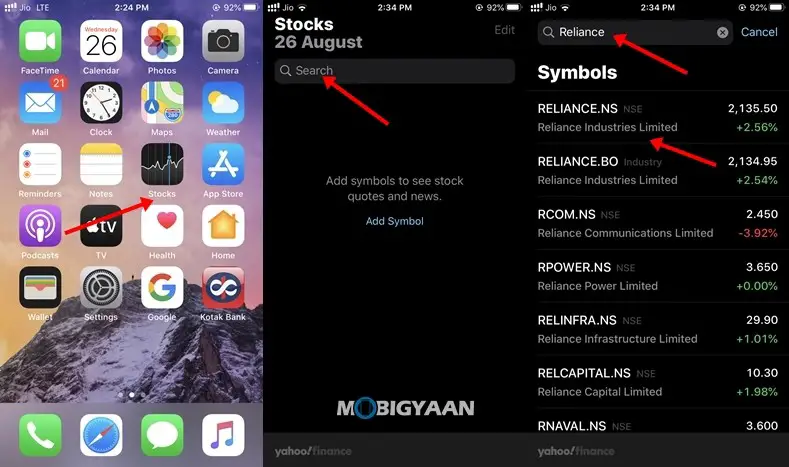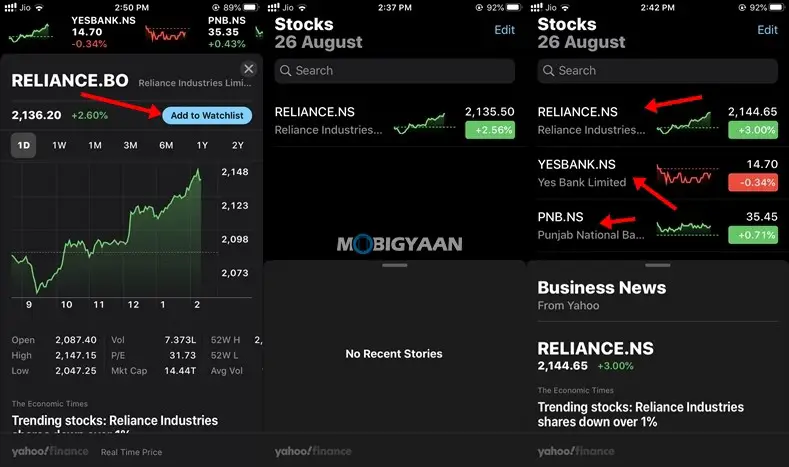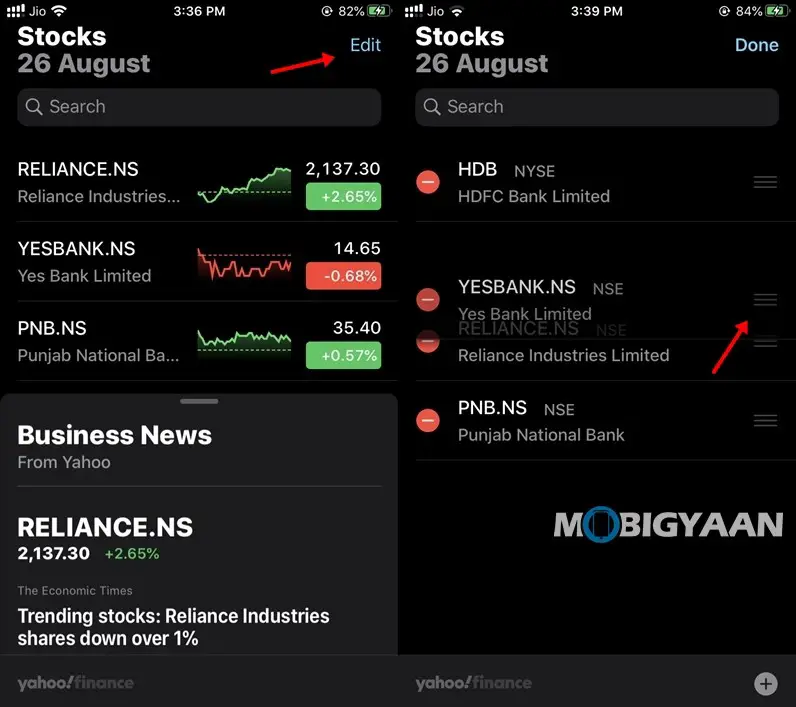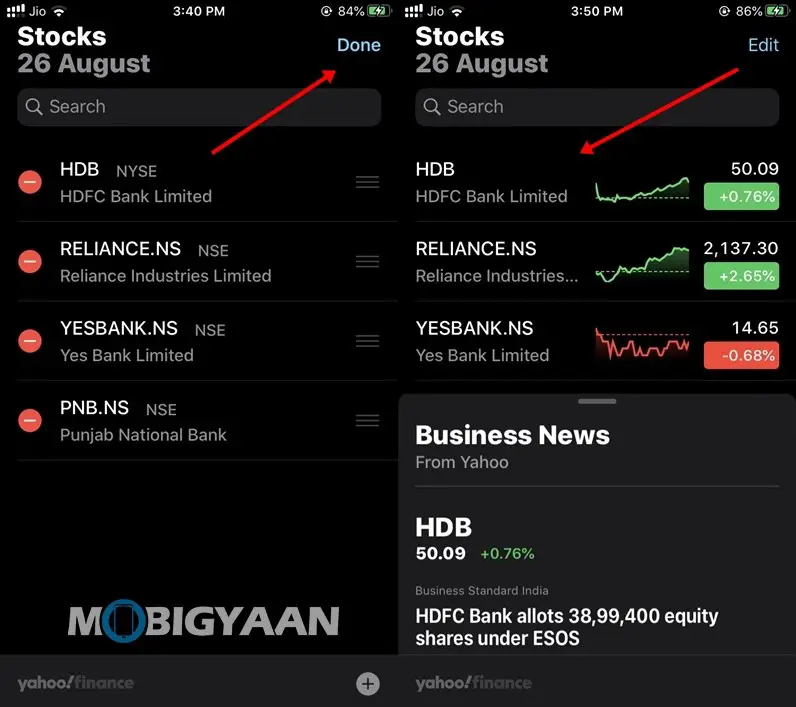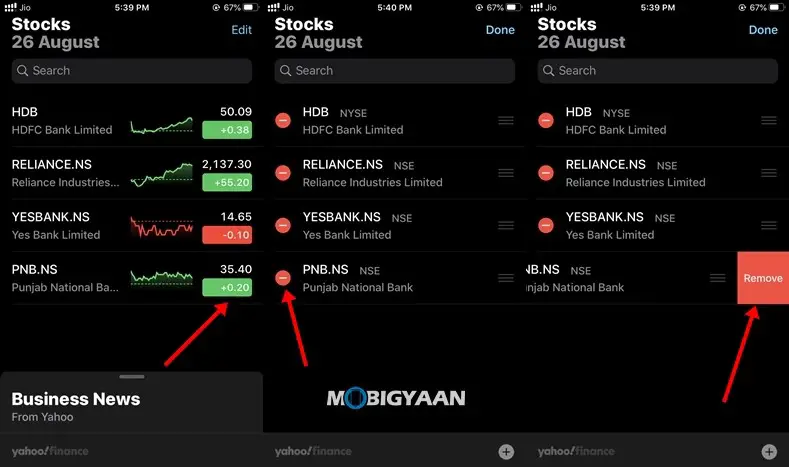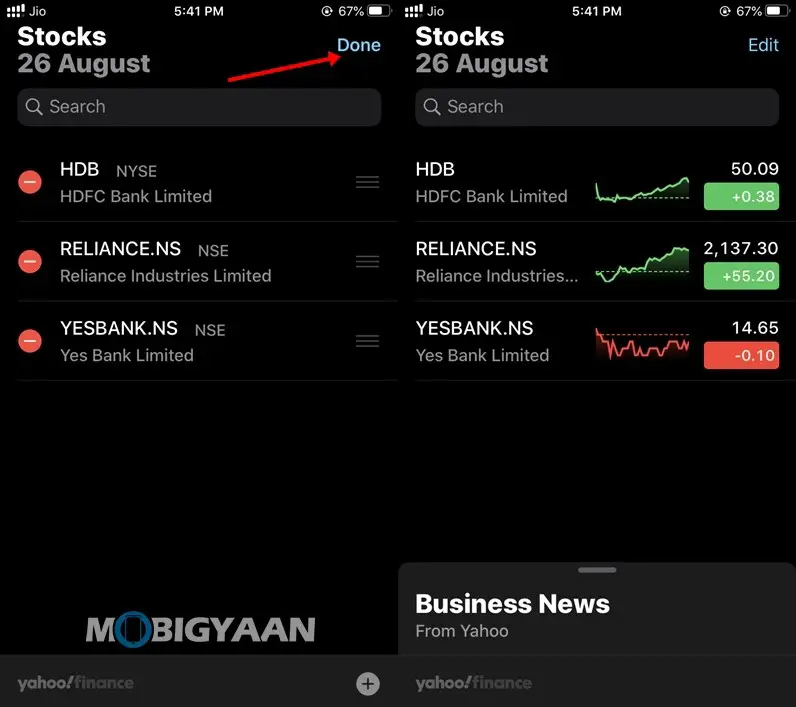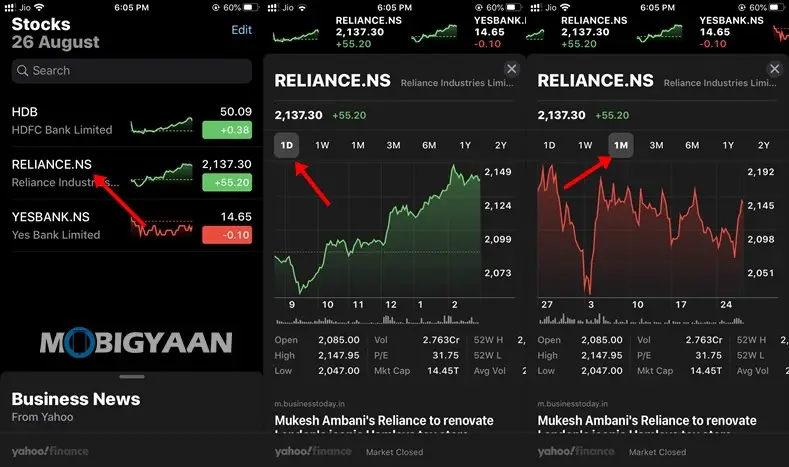How to use the Stocks app on iPhone and iPad
Every iPhone and iPad comes with apps preinstalled, and Apple Stocks is one of them. The Stocks app on iOS 13 devices allows users to keep an eye on the latest stock updates, gives them the latest news related to stocks and in addition to that, it also allows them to view charts from which they can get a feel for the overall stock rate. If you are someone who has invested in the stock market, this is the perfect and easiest app for you to use.
It doesn't require any registration, so people who haven't invested can also use the app just to track stocks that interest them. In this guide, we are going to show you how you can master the Actions app on your iOS device. . Without waiting any longer, let's get started.
1. How to add stocks to Stocks app on iPhone and iPad
To start with the basics, the Stocks app on iOS devices lets you keep track of the stocks you've purchased. To do this, one needs to add his purchased actions in the app and once that goes down, the user can continue to receive real-time updates and news on the actions he has added. To add stocks to the Stocks app on an iOS 13 device, all you need to do is:
Step 1: Open the Stocks app on your iOS 13 device and tap the search bar.
Step 2: Find the stock you invested in and tap it to view the detailed chart.
Step 3: Press on "Add to watchlistIn the upper right corner and your selected action will be added to the Actions app.
You can follow the same method to add multiple actions in the app and once you are done you will start getting real time updates for them. Take a look at the screenshots below to see how it works.
2. How to prioritize and reorganize your stocks in the Stocks application.
If you've invested in a lot of stocks, finding the stock you want to track can become a tedious task as it will force you to search your entire watchlist. Therefore, to avoid this, the Stocks app allows users to rearrange their stocks in a specific order so that they can prioritize them according to their needs. Thanks to this, users can keep their purchased stocks on top and can track them anytime without any problem. To reorganize your stocks in the Stocks app, all you need to do is:
Step 1: Open the Stocks app on your iOS device and tap Edit.
Step 2: Long press the three rows in the right corner and drag your stock up or down to rearrange it to the position where you want it.
Step 3: Tap Done to save your changes.
3) How to browse trade news from the Stocks app.
The Stocks app on Apple starts showing you news about stocks on your watchlist as soon as you add them. Through this, users can get an idea of the price and future of the stock they have purchased. To browse stocks and trade news from the Stocks app, all you need to do is:
Step 1: Open Stocks on your iPhone or iPad.
Step 2: Swipe up from the Business News section and find the news you want to read.
Step 3: Tap on the title you are interested in and the Stocks app will open the full article for you in Safari.
4) How to change stock units on iPhone and iPad
The Stocks app allows its users to switch units so that they can get an idea of percentage price changes and other units. Take a look at the steps below to see how it works.
Step 1: Open the Stocks app on your iPhone or iPad.
Step 2: Tap the values next to the stocks and the Stocks app will change the units for you.
Take a look at the different stock units below.
5) How to delete actions on your iPhone or iPad
If you are no longer interested in an action, you can easily remove it from your watchlist. Once you do this, you will no longer receive updates and news of the deleted stock. Take a look at the steps below to see how you can remove stocks from the Stocks app.
Step 1: Open the Stocks app on your iPhone or iPad and tap Edit.
Step 2: Tap the "-" sign next to the stock you want to remove, and then tap remove. This will remove your action from the watch list.
Step 3: Tap Done to save your changes.
6) How to view stock charts on iPhone and iPad
Stock charts allow you to see the history of stocks that interest you. To view a stock chart, all you need to do is:
Step 1: Open the Stocks app on your iPhone or iPad.
Step 2: Tap a stock from your watchlist to view the stock chart.
That's all! Did you like this guide? More iOS stuff can be found here - IOS Tutorials, Guides, Tips, Tricks & Hidden Features. To get updates on the latest tech news, smartphones and gadgets, follow us on our social media profiles.