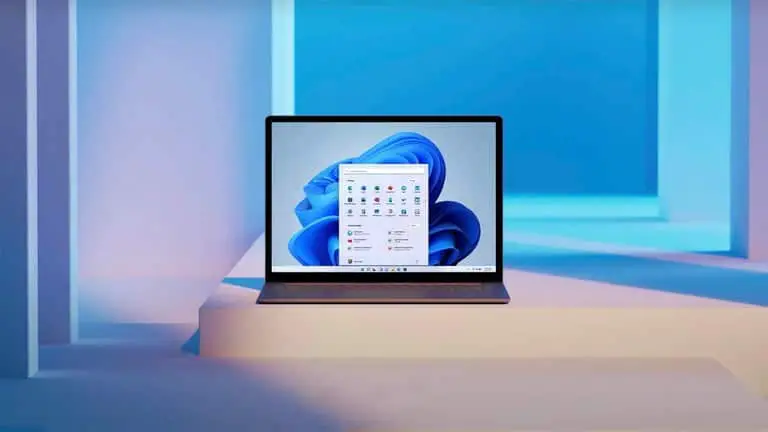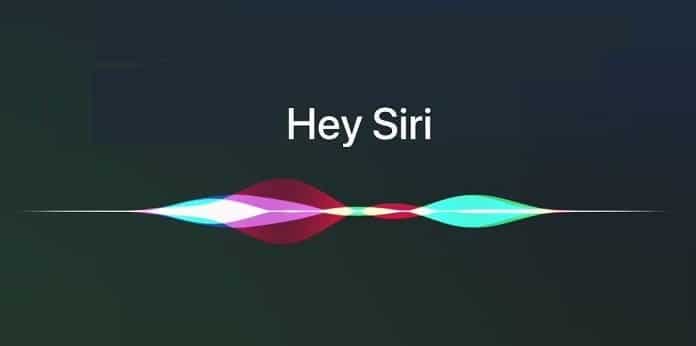How to Fix Annoying Roku TV Black Screen Issue
Sometimes it feels like the smarter the TV, the more complex the solution. Anyone who has had to deal with a black Roku TV screen can attest to this. How do you solve a problem as serious as a TV that doesn't display a picture? After all, that’s what a TV is made for. Fortunately, we know several ways to take care of a Roku TV black screen. Follow carefully and you could have your TV picture back in no time.
What causes Roku TV black screen issue?
A Roku TV can get stuck on a black screen for several reasons. This is an annoying problem to solve in itself, but it becomes even more frustrating to learn that there is no root cause for a Roku TV black screen. That said, the most common culprits are power, software, and hardware issues.
Think about how your TV is powered. There is a cord that plugs into the TV on one end and the power outlet on the other. Pretty simple, right? Not so fast. Right off the bat, we have three possibilities for things to go wrong. There could be connectivity issues on the side that plugs into the TV, the side that plugs into the wall, or even issues within the cord itself.
The TV software is just as prone to problems. Whether it's the apps you're running or the wallpaper or screensaver you've downloaded, a Roku TV's software has all sorts of ways to disappoint you. The material too. All these technical components making up the TV, each with its own way of breaking down... the possibilities are endless. Let's talk about how you can try to fix things.
Ways to Fix a Roku TV Black Screen
Let’s go over some of the most common and effective ways to fix Roku TV black screen. From power issues to software issues to hardware issues, these tips and tricks should help you fix the annoying black screen problem for good. Follow these steps to get the best results. (Fair warning: If these troubleshooting methods don't work, there may come a time when you need to throw in the towel and contact Roku customer support.) Now, let's get to it.
Restart the TV
Before moving on to any of the other troubleshooting steps below, the first thing you need to do is restart your Roku TV. If you're dealing with a pesky black screen that won't go away, the TV may simply need to be turned off and on again. First, turn it off using the power button on the remote control or the TV itself. Next, unplug the TV from its power source. After that, press and hold the power button on the TV to drain any remaining electricity in the TV. Wait a minute, then plug the TV back in and turn it on.
Change accessibility settings
If the power cycle isn't working, you may be facing an issue with your accessibility settings. In the settings menu, you will find an option to turn off the Roku TV screen. This will keep the sound on, but turn the screen black. If you press the volume up button on your remote and hear the sound, this could be your problem. To turn off the black screen, press the OK button on your remote control. If the black screen persists, you need to move on to the next step: adjusting accessibility settings is not the solution to your problem.
Relaunch the application
If you only see a black Roku TV screen when using a particular app, you may need to completely exit the app and relaunch it to resolve the issue. To do this, simply press the Home button on your remote. This should take you back to the Roku TV home screen. Next, use the navigation keys to highlight the app in question. Relaunch the application by pressing the OK button. Hopefully this fixed the black screen issue. Otherwise, this is a more serious problem than a temporary glitch causing your Roku TV black screen issue.
Check your connections
Still haven't been able to get your screen back into working order? Let's make sure all connections to your Roku TV are secure and plugged in correctly. Stand behind your TV and check that the HDMI and power cables are snug. This goes for both the TV and any devices you might own (such as cable boxes, gaming consoles, or streaming devices). Check the power cable connection to the outlet while you're at it. If any cables appear loose, unplug them and reconnect them more securely. With any luck, you will see your restored photo.
Confirm your entry
If nothing else has worked so far, you may have a problem with your entries. Most Roku TVs have multiple slots for HDMI and other AV inputs. It's possible that you ended up on the wrong entry and simply need to go back to the correct one to fix the black screen issue. First, press the Home button on the Roku remote. If this doesn't immediately solve the problem, see if you can cycle through your other inputs using the remote. If we are facing a more serious problem, you will not see anything at all on the screen, not even while you are scrolling through the screen.
Reset Roku TV to Factory Settings
Since we've tried five other troubleshooting tips and tricks at this point, we can safely say that this problem might be more serious than you initially thought. It might be time for a complete factory reset of the Roku TV. This will erase all your personalized settings, remove all your installed apps, and erase all your saved preferences. In other words, it should not be taken lightly. Go to your TV's settings and look for the option to perform a factory reset. Make sure you have backed up any important passwords or login information before continuing. Then perform the reset.
If even factory resetting didn't fix the Roku TV black screen, it's time to face the facts. It might be time to call Roku customer service. You can contact them by phone, email, or through their online support portal. Be prepared to provide them with specific details about the Roku TV black screen you are experiencing. We hope a customer service representative will offer you expert assistance, guide you through additional troubleshooting steps, and let you know if the problem may require professional help.
Frequently Asked Questions
Why is my Roku TV screen black?
A black screen on a Roku TV can result from various factors such as loose cables, incorrect input selection, device malfunction, or software issue. Sometimes software updates can also cause display issues.
How do I fix a black screen on my Roku TV?
Start by making sure all cables on the TV are properly connected and the correct input source is selected. Try restarting the TV and power cycling if necessary. You can do this by unplugging it for a minute before plugging it back in.
Why does my Roku TV screen turn on and off?
Screen flickering could be caused by loose cable connections, problems with the HDMI port, or problems with other devices connected to the TV. If a simple reboot doesn't resolve the issue, try a reboot by unplugging the TV for a minute or two and then plugging it back in.
Why are some apps on my Roku TV showing a black screen?
Since Roku TVs allow you to install apps from the smart TV store, the black screen issue may be due to a software glitch in one of these third-party apps. Check for updates to these apps or consider reinstalling them. Sometimes application issues can cause display issues.
Can you contact Roku Support for help with a black screen?
Yes, you can contact Roku Support for further help in resolving a black screen. If basic troubleshooting steps don't resolve the issue, the Roku Support team can provide you with specific advice tailored to your unique device.