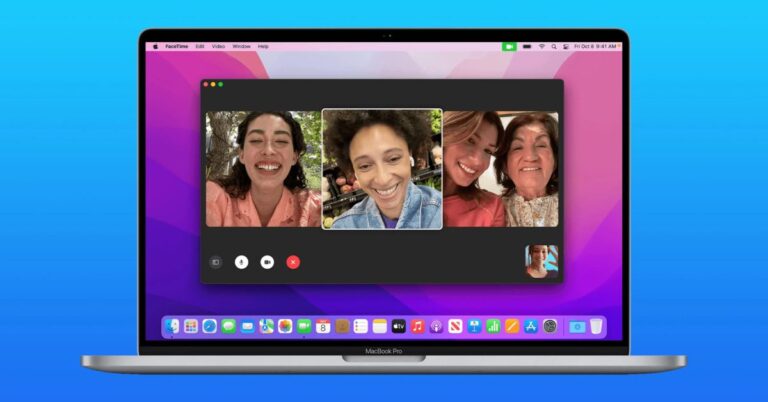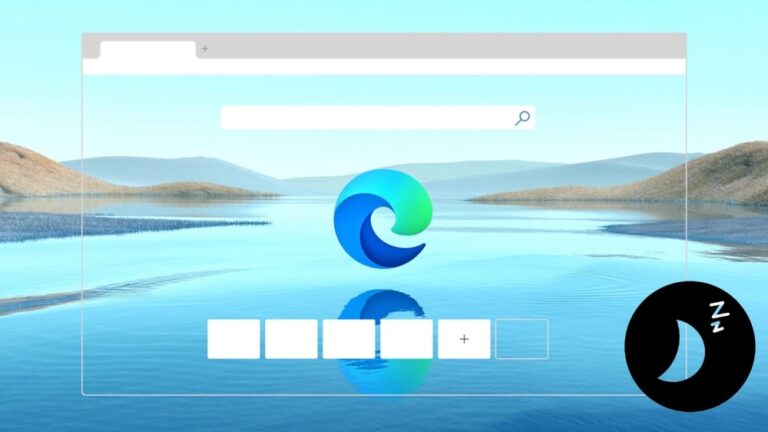How to Enable Built-in PDF Viewer in Microsoft Edge on Android
Microsoft Edge is gaining popularity due to the company's efforts and dedication to keep introducing new features to the web browser. The company is not only focusing on the desktop version but has tried to bring some useful tools and features to the smartphone version of the app.
In a recent development, Microsft Edge for Android has a new feature that allows users to open a pdf file in the browser using the built-in PDF viewer. The feature is available to Dev and Canary users as it is still under development.
As the feature is still under development, there are not many features available for the tool apart from its main task of opening or loading the pdf file.
In this step-by-step guide, we will show you how you can enable the built-in PDF viewer in the Microsoft Edge web browser on your Android smartphone using flags.
How to Enable Built-in PDF Viewer in Microsoft Edge on Android
Step 1: Open the Microsoft Edge web browser on your Andriod smartphone.
Step 2: When the app opens, tap the address bar and navigate to the following address:
edge://flags/#edge-miniapp-pdf-viewer
Step 3: Select the “Enabled” option from the drop-down list next to the “Trigger Mini App Pdf Viewer” option.
Step 4: Restart the browser when prompted, as this will allow the changes to take effect.
That's it. Once you follow the step-by-step guide mentioned above, the built-in PDF viewer tool or feature in Microsoft Edge browser for Android will be activated. Once enabled, each time you click on any of the PDF files, it will download the file and open in the app's full screen viewer.
Currently, the PDF viewer for Edge browser on Android can't do much except open the file, but we expect the company to add more features in the coming months.