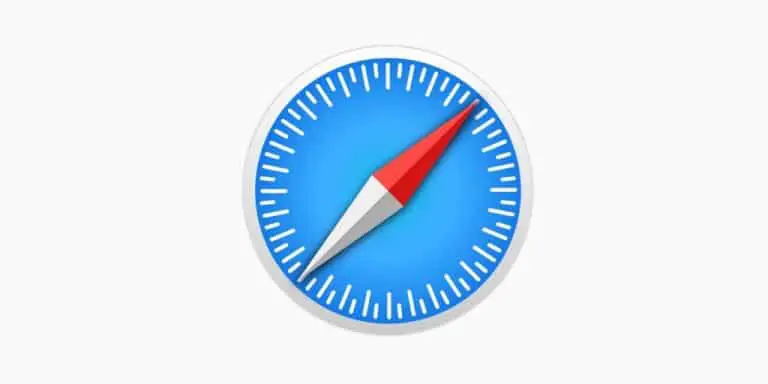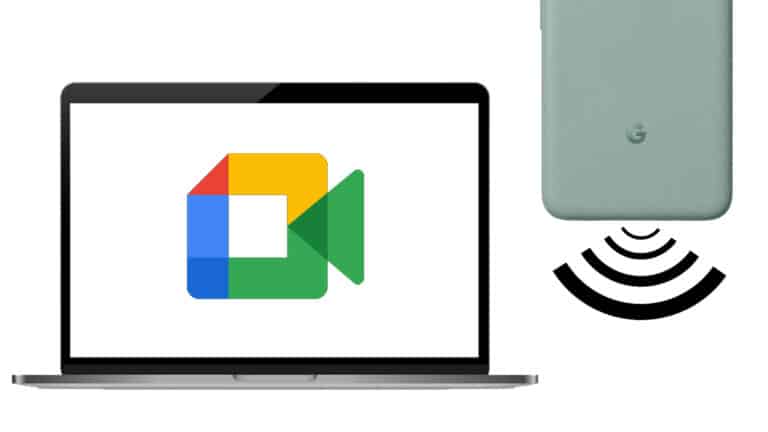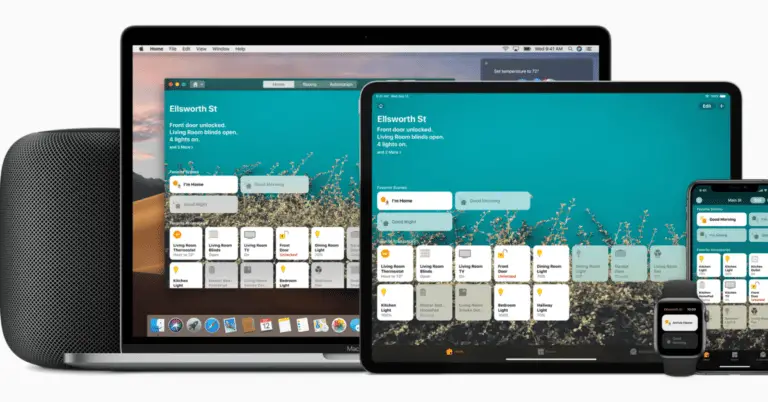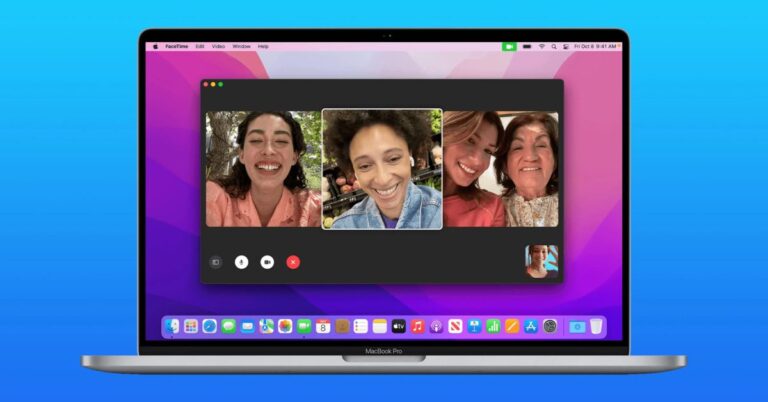8 Telltale Signs Your Monitor is Dying
Most electronic devices deteriorate over time and can no longer perform at the expected level. PC monitors are no different. You'll almost never find anyone using a monitor purchased more than a decade ago, although PC monitors don't have a specific lifespan. This depends on various factors, including the quality of its components, manufacturing defects and the nature of use. Using a faulty monitor is usually tedious. This can affect the way you work, reducing your efficiency and productivity. Gamers can also understand how frustrating it is to use a gaming monitor with a flickering screen or dead pixels.
Don't wait until your monitor breaks to start looking for a replacement. Instead, pay attention to possible changes in your monitor's performance. This article highlights common telltale signs that your monitor is dying.
1. Distorted or Blank Images
Image distortion is a common sign of a dying monitor, especially for older models. Common causes of image distortion include faulty cables, malware, installation of third-party programs that change display settings, damaged video cards, corrupted drivers, and faulty hardware.
You can fix image distortion issues from third-party programs or corrupted drivers by uninstalling them. However, let's say you haven't recently installed any new programs or updated your drivers. This should be concerning because the underlying defects may be costly to repair or irreparable.
For example, defective hardware, such as a damaged screen, requires payment for the replacement screen and labor charges (if the warranty period has expired). However, some hardware failures may go unnoticed, making it difficult to repair your monitor. We recommend purchasing a new monitor if you experience distorted or blank images even after having it repaired by a technician.
2. Ports don't always work
Another sign of a dying monitor is the presence of bad ports. Do you ever need to unplug and reconnect USB, HDMI, DisplayPort, or power cables to get the monitor to respond? If so, it could mean your monitor has cabling issues. But this is not always the case, as cables may be broken or a single port may be faulty. However, let's assume that all ports start to fail gradually and intermittently.
This may start with DisplayPort working on some days, while your monitor doesn't detect it on others. USB and HDMI ports can also become faulty over time. At this point, your monitor probably has faulty wiring. It may be time to replace your monitor as faulty wiring may have damaged other components.
3. Monitor randomly dims or turns off
You need to save up for a new monitor if your current one randomly turns off when you're gaming or working. As with other telltale signs, the problem could be caused by factors external to the monitor. For example, a loose power cord or DisplayPort can dim the screen. However, if the problem isn't faulty cables, it may be time to replace your monitor.
Other causes, such as faulty wiring inside the monitor and hardware failure, can cause it to turn off while in use. Track how often the screen goes dark. This can happen every few days and then worsen several times a day. This should be your cue to start comparing possible replacements.
4. Sometimes the monitor does not turn on
Your monitor not turning on is one of the most obvious signs of death. Of course, the problem could be with the power cord. So test the monitor with another cable to see if it turns on. If the problem persists, your monitor is probably defective.
A common reason why your monitor won't turn on is physical damage. For example, you may leave your child unsupervised and discover that he or she has hit the monitor with an object or knocked it over. If this is the case, the best solution would be to replace your monitor. Other causes include faulty wiring or damaged components. A technician can fix some problems, while others may require replacing the monitor.
5. Dead pixels on the screen
A pixel is considered “dead” if it does not change color to match the displayed image. Let’s take the example of an image of a clear sky. These will likely be bright shades of blue. However, you may notice small black spots on the image that do not appear when viewing it on another monitor.
Common causes of dead pixels include age, physical impact, manufacturing defects, and water damage. You can repair dead pixels caused by water damage by draining out trapped moisture. However, dead pixels due to physical damage or age can mean your monitor is dying. We recommend replacing your monitor if it has dead pixels and is at least five years old.
6. Screen flickering and dimming
Screen flickering is a common sign that your monitor is dying. It can start soon after accidents like drops or water spills that damage the screen. Other causes include faulty wiring, damaged backlights, and incompatible drivers. You can try DIY solutions, like updating your drivers and checking cable connections to rule them out as possible causes.
However, if the screen flickering persists, it may be time to buy a new monitor. Otherwise, you might start to experience eye strain, poor eyesight, and migraines after prolonged exposure to flickers.
7. Visible vertical lines
Unusual vertical lines on any screen, including monitors, laptops, and televisions, often indicate that the screen is dying. Physical damage is an obvious cause of vertical lines. You may have accidentally knocked over the monitor or your child may have hit the screen with their toy. If the cause of the vertical lines is physical damage, consider getting a new monitor, as it may not be economical to repair. Vertical lines may also appear on your monitor due to a faulty display panel. Unfortunately, you can't fix the problem using drivers or quick DIY hacks, so we recommend getting a new monitor.
Finally, some monitors display vertical lines due to loose or broken ribbon cables. You can repair a loose ribbon cable by unscrewing the back cover and applying light pressure to snap it back into place. However, this is often only a temporary solution, especially for older monitors. The ribbon cable may be worn out, so the vertical lines may reappear after a while.
8. Screen Burn-In
Screen burn-in occurs when certain shades of an image remain on the screen, even when you view a different one. The main cause of screen burn-in is prolonged display of a still image on a monitor.
Newer monitor models have pixel refresh features, which allow you to clear screen burn-in if it's not severe. If you've had your monitor for more than five years, chances are it doesn't have this feature. You can persevere and continue using the monitor if the afterglow is only slight. However, get a new monitor if the burn-in covers a large portion of the screen.
We often make the mistake of waiting until a device breaks before replacing it. However, this can be inconvenient in the case of essential accessories like a monitor for a work PC. You don't want to lose a day of work because your monitor won't turn on after ignoring the telltale signs for weeks or months. Always pay attention to possible signs that your monitor may be dead. This gives you plenty of time to resolve repairable issues and start budgeting for a new monitor if the damage is permanent.
8 Telltale Signs Your Monitor is Dying
| Rank | Signe |
|---|---|
| 1 | Distorted or blank images |
| 2 | Ports don't always work |
| 3 | Monitor goes dark or turns off randomly |
| 4 | Sometimes the monitor does not turn on |
| 5 | Dead pixels on the screen |
| 6 | Screen flickers and dims |
| 7 | Visible vertical lines |
| 8 | Screen burn-in |
Frequently Asked Questions
How do I know if my monitor is dying?
The best way to tell if your monitor is dying is to look for changes in performance and features. Common indicators include screen flickering, dead pixels, ports working intermittently, and visible vertical lines.
What is the average lifespan of a monitor?
A standard monitor has a lifespan of five to ten years. However, its “actual” lifespan depends on how you use it, any underlying manufacturing defects, and the quality of its components.
Can prolonged gaming damage my monitor?
No. Prolonged or frequent PC gaming will not damage your monitor. However, your monitor may suffer burn-in if you pause a game and leave a still image on the screen for a long time.
What are the good monitors you can buy today?
The “best” monitor to buy depends on your intended use. For example, a gaming monitor should have 4K resolution for clear graphics. On the other hand, a 1080p monitor is sufficient if you only use your PC for basic tasks and schoolwork.
How much does a new monitor cost?
The price of a monitor depends on its performance and specifications. However, most monitors cost between $70 and $200.